Updated: December 2020
Written messages comprise the majority of career conversations via emails, LinkedIn messages, and resumes. The easiest way to ruin a first impression is by missing a typo in your communications. There’s one tool that will keep you typo-free for the rest of your career and it’s much better than Spell Check. In this blog post I’ll share my favorite typo-catching plugin and why it’s my top choice for professional writing.
How Typos Impacted My Decisions as an Executive Recruiter: From Networking Messages to Resume Reviews
When I worked as an executive recruiter I was always receiving LinkedIn messages from hopeful candidates looking for career advice or jobs. Of course, I wanted to help everyone that came my way but being one person, receiving hundreds of emails a week from job search hopefuls, this just wasn’t possible. I had to decide how to best use my time and which potential candidates to engage and/or help. Most recruiters and hiring managers view candidate engagement in this same way. Time is limited and candidates are plentiful. Therefore, the hiring decision-makers must be selective in with whom they engage to network. If a candidate messaged me and that message included typos, my decision was easy. This candidate was not someone who took their career seriously and therefore not someone with whom I would engage.
How Typos Can Destroy Potential Career Relationships
I’m passionate about helping people (probably why I love my work as a career coach) but receiving a poorly crafted LinkedIn message with typos was a sure way to lose my interest. Here’s why: in executive recruiting credibility comes from identifying and presenting the best candidates for the job. To send a candidate who would represent him/herself AND me by carelessly crafting communications and including typos was not at all “executive” in nature and therefore, would be a total credibility killer for me as the recruiter. By the way, this doesn’t just apply to executives. Even an entry-level candidate will lose opportunities since spelling is a requirement for sending professional emails, etc.
Are Typos Killing Your Career Prospects?
Sure we’ve all latched on to instant messaging and the 140 characters philosophy but there are still scenarios where a thoughtful, error-free message is your best strategy. Communicating with hiring managers, cold leads, target networking contacts, and even old friends in a professional capacity or anything career-related all fall under the category of “typo-free” scenarios.
This is also especially important if English isn’t your first language. While there may be a certain level of tolerance from the reader when they see you’re from X country in your LinkedIn profile, you still never know the level of typo-sensitivity unique to your reader.
The Typo-Free Tool I Can’t Live Without
Since you only get one chance to create a first impression, it’s important not to waste that chance with a careless typo that could have been avoided. While you may not be the perfect speller, there are tools available to help you overcome these career-killing pitfalls. One spelling and grammar tool that I recently discovered and LOVE is Grammarly.
I stumbled upon Grammarly and reluctantly installed their free version on my laptop. I was expecting something similar to spellcheck but what I found was a second set of eyes I can’t live without. Grammarly corrects your spelling, grammar and other writing mishaps across Gmail, WordPress, LinkedIn, Google Docs, and MailChimp to name a few…
Here’s what you need to know about Grammarly and how this little tool could impact your career in a BIG way.
Why Regular Spell Check Doesn’t Totally Work
Have you ever seen a red squiggly line appear under a word that you have just typed? Did you immediately think, “Oops, I misspelled that word?” The undulating red lines are features of your word processor’s automatic spell checker. Their purpose is to alert you when there is a potentially misspelled word. However, spell checkers are not perfect. Sometimes, they underline words that are correctly spelled. Other times, they fail to flag incorrectly spelled words. Learning how spell checkers work will help you to understand why they can’t catch every error. And what about grammar and usage errors? Spell checkers do not have the capacity to explain mistakes and suggest corrections. If you want to improve your writing, you need a more sophisticated tool.
Spell Check Limitations
Consider how a basic spell checker works. As you type, spell checkers compare each word against thousands of correctly spelled terms in its built-in lexicon. Unfortunately, a lexicon can only contain a finite number of words. If you type a word that isn’t in the list, it’s flagged with a red line. Lexicons seldom include foreign words, jargon terms, or rarely used words; the spell checker will indicate that the words are misspellings. Some spell checkers offer possible spelling corrections for the words that they flag, but they can only suggest words in their lexicon. Why don’t spellcheckers enlarge their lexicons to include more words?
An Example: Spell Check vs Grammarly
A berth is a sleeping chamber on a ship or where ships rest in the water near a shore. Unless you are a sailor, or you live near a shore, it’s not a word you are likely to use. A similar and more commonly used word is birth. So, a spell checker might mark berth wrong if it has only the more popular word birth in its lexicon. On the other hand, if you type berth accidentally in place of birth, a spell checker that includes the word would not catch your error. Here’s what it looks like when Grammarly catches this type of error. You get a little red line and an explanation when hovering over the proposed error:
Grammarly has a vast lexicon that recognizes many words, even unusual ones and proper names. However, it takes context into account. In this example, Grammarly alerts the writer to a possibly confused expression and suggests the likely fix. If the word is not in error, you can click the red X to ignore the suggestion and the red line will go away.
Spell Check and Grammar Errors
Some spell checkers do check for some basic grammar rules. For example, many would flag a subject-verb agreement error such as “She are always late.” Advanced grammar or creative writing would only go over a basic spell checker’s head, so to speak.
How Grammarly’s Grammar Check is Different
First, Grammarly evaluates grammatical structures using the over 250 grammar rules programmed into its platform. It helps writers to identify what types of errors they make—knowledge that can help them sharpen their skills. Let’s examine one of the errors that Grammarly finds. Squinting modifiers, usually adverbs, confuse readers because it is not immediately apparent which words they modify. Here’s an example of a squinting error alert:
Did the mother have twin boys quickly? Or was the mother’s life quickly changed? These modifiers stand in the way of clear and understandable writing. Grammarly lets the writer know why squinting modifiers are problematic and gives a suggestion for improvement. In time, writers learn how to fix certain errors, or better yet, how to avoid making these mistakes.
To Comma or Not to Comma
Another common error people make is that of comma inclusion. People have trouble remembering when and where to use commas. Grammarly’s repeated alerts can help you remember the rules. Here’s what Grammarly’s comma correction alert looks like:
If you want to join two independent clauses with a connector such as and, but, or or, you should put a comma after the last word of the first clause. Grammarly lets you know that it’s the coordinating conjunction but that makes the comma necessary. In the other example, Grammarly let’s you know that commas usually appear after introductory phrases.
Plagiarism Detection
Grammarly is also equipped to keep you clear of plagiarism. Here’s an example of how this feature works:
Most plagiarism is unintentional – a result of failing to attribute quotations to the original sources. If you turn on the plagiarism checker, Grammarly searches the web. Grammarly not only alerts you when it finds unoriginal text, but also it searches for the source document. Whenever possible, it gives you suggestions about how to cite the source properly. Simply select the citation in the best format for your type of document. Even the best spell checker can’t distinguish between an original text and a copied one.
Try it For Yourself
These are just a few reasons why I LOVE Grammarly. This tool has completely transformed the way I write and saved me from many communication mishaps. To get started, just visit this page and install it for free. While you are there, you can also install Grammarly extensions for Google Chrome and Microsoft Word. These extensions allow you to proofread emails and Word documents in real time.
If you’re hoping to improve your resume and land a job in record time, check out the Job Search Accelerator. In this budget-friendly job landing community you’ll have access to all of Noelle’s expert resources including optimized resume and cover letter templates, networking scripts and templates, LinkedIn optimization courses, interview answer scripts and more – everything you need to feel confident, navigate the job search successfully, and put your best foot forward as an applicant.

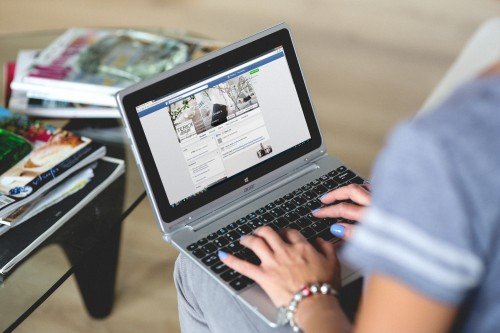
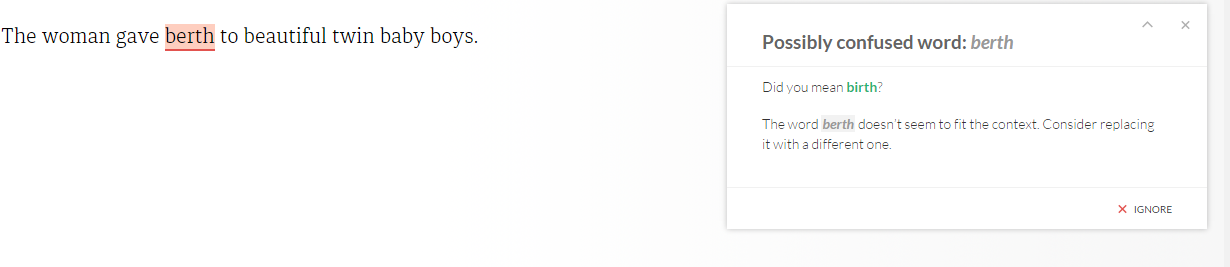

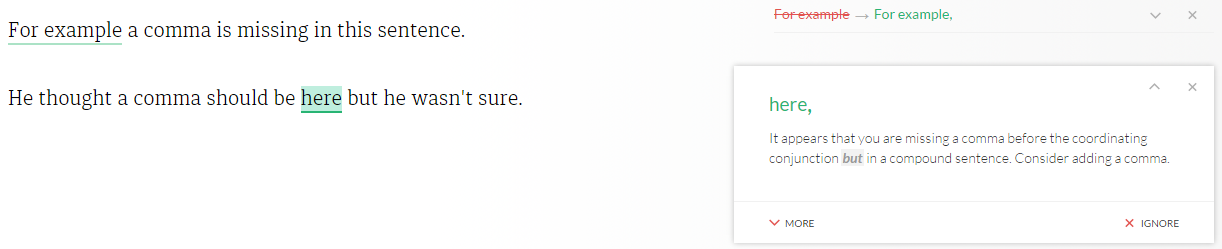
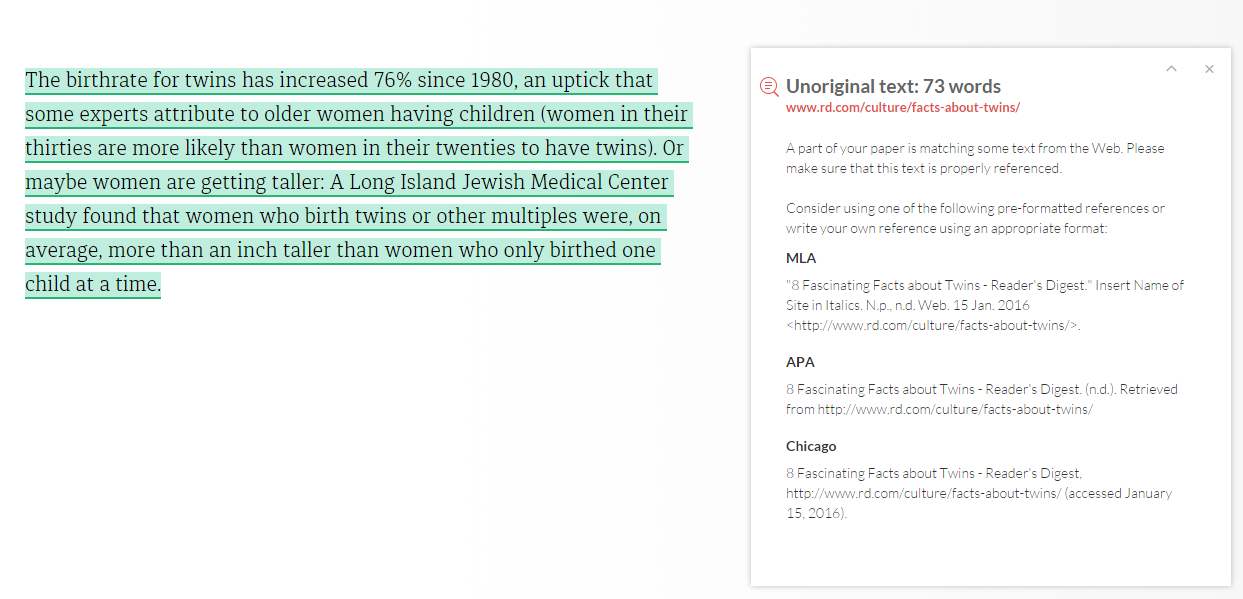
 What to Expect When Working With a Professional Resume Writer
What to Expect When Working With a Professional Resume Writer


